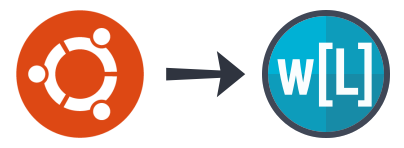
How to turn Ubuntu into Wasta-Linux
To take an existing stock Ubuntu 22.04 system and change it into Wasta-Linux 22.04, from a Terminal * perform the following steps:
-
NOTE: Wasta-Linux only targets Ubuntu LTS (Long Term Support) releases, such as 22.04, 20.04, etc. Interim short-term Ubuntu releases such as 23.04, 22.10, etc. are not supported.
-
NOTE: This migration guide assumes you have the stock Ubuntu LTS release installed, not Kubuntu, Xubuntu, or other Ubuntu Flavors, and not Linux Mint, elementaryOS, ZorinOS, or other Ubuntu derivatives.
-
Get the Wasta-Linux core package installed:
The following Terminal * commands (perform them one at a time) are needed to install the all-essential
wasta-corepackage, which is the foundation for Wasta-Linux:sudo add-apt-repository ppa:wasta-linux/wasta sudo apt-get update sudo apt-get install wasta-core sudo apt-get update-
NOTE: the second
apt-get updateis needed sincewasta-coreadds additional repositories to your computer, such aspackages.sil.organd thewasta-appsppa. You then need this secondapt-get updateto make the packages from those repositories available for installation. -
NOTE: you may want to restart your system at this point
-
-
Install Cinnamon:
(recommended but optional)
You do not have to install the Cinnamon desktop interface and can continue using Ubuntu’s customized Gnome desktop instead, but most Wasta-Linux tutorials and development focus revolve around the Cinnamon interface.Also note that even if you do install Cinnamon, the Ubuntu Unity desktop interface will not be removed, so you can continue using it or Cinnamon, whichever you prefer.
The following Terminal * commands (perform them one at a time) will install Cinnamon and set it as the default desktop interface:
sudo add-apt-repository ppa:wasta-linux/cinnamon-5-4 sudo apt-get update sudo apt-get install wasta-cinnamon sudo wasta-cinnamon-upgrade-
NOTE: If you are prompted to choose a ‘login manager’, please select
lightdm. -
NOTE: If your system still logs into Ubuntu’s default Gnome-Shell you can click the icon in the upper right of the user login box from the login screen and choose “Cinnamon”.
-
-
Run the relevant Wasta-Linux upgrade / setup script:
(recommended but optional)
-
Option 1:
-
Run the
wasta-system-upgradeTerminal * command:sudo wasta-system-upgrade -
This will perform the following steps:
-
Install all software updates
-
Install all default Wasta-Linux apps
-
-
-
Option 2:
-
Run the
wasta-initial-setupTerminal * command:sudo wasta-initial-setup -
In addition to the steps executed by the
wasta-system-upgradescript, this script will perform these additional steps:-
Remove unwanted apps
- You will be prompted so you can answer
Noto the question if you don’t want to remove the unwanted apps
- You will be prompted so you can answer
-
Install the Ubuntu “Hardware Enablement” stack
- This will upgrade the Linux Kernel and the x-server display server to the “Hardware Enablement” verisons distributed by Ubuntu, which is recommended for newer hardware.
-
Set
redmond7as the default Cinnamon-Layout- Of course this is only performed if Cinnamon is installed (see above)
-
Remove installed snap packages to save space on future ISOs
-
-
-
NOTE: For either of the above 2 options if you want to run the full process “non-interactively”, so that the app removals and other bits are done without prompting you, please append the
autoparameter like this:sudo wasta-system-upgrade auto -
NOTE: You will definitely want to restart your system after this process has finished.
-
-
Enable zswap:
(recommended but optional)
Ubuntu / Wasta-Linux 20.04+ aggressively uses
swap(virtual RAM).zswapuses compressed RAM to buffer swap before writing to disk. This is good for SSDs (less writing), and good for HDDs (no stalling).zswapshould NOT be used withzram(uncompress/recompress shuffling).- Run the
wasta-enable-zswapTerminal * command to enablezswap:sudo wasta-enable-zswap
- Run the
-
Congratulations, you are now running Wasta-Linux!
* To open the Terminal, in Wasta-Linux go to Menu > Administration > Terminal, or press the following keysat the same time: Ctrl + Alt + T
